Getting Started with Wealthfolio
Learn how to get started with Wealthfolio, the open-source desktop portfolio tracker.
Welcome to Wealthfolio, the simple, open-source desktop portfolio tracker that keeps your financial data safe on your computer. Wealthfolio is designed to provide you with straightforward tools to manage and grow your wealth, without the need for subscriptions, cloud storage, or complex spreadsheets.
With Wealthfolio, you can:
- Track your investments across multiple accounts and asset types
- Keep your financial data private and secure on your local machine
- Enjoy a user-friendly interface with powerful portfolio management features
- Set and monitor financial goals to stay on track with your wealth-building journey
- Track investment income, including dividends and interest, for a comprehensive view of your returns
Wealthfolio does not currently support integration with online brokers or aggregators. Data must be imported manually from CSV files or by manually entering transactions.
Installation
- Visit the download page to get the latest version of Wealthfolio for your operating system.
- Run the installer and follow the on-screen instructions.
- Launch Wealthfolio after installation is complete.
First Steps
1. Launch Wealthfolio
When launching Wealthfolio, you’ll be greeted with an onboarding wizard. This will guide you through the setup process and the key steps you’ll need to take to get started.
2. Add Your Accounts
Next, you’ll want to add your investment accounts to Wealthfolio. This may include bank accounts, investment accounts, or crypto wallets.
- Click on “Add your accounts” or the corresponding arrow or go to the settings/Accounts tab.
- Fill out the account form with the following details:
3. Add or Import Activities
To get a comprehensive view of your financial situation, you’ll need to add your financial activities. Wealthfolio offers two options for this:
- Click on “activities” in the main sidebar of the app.
- Choose between two options: a. Add Manually b. Upload CSV
For more details on how to import CSV, please refer to the CSV Import Guide. Whichever method you choose, ensure that all your financial activities are accurately recorded to get the most out of Wealthfolio’s tracking and analysis features.
4. Explore Your Dashboards
After completing the initial setup, click “Let’s get started” to access your personalized Wealthfolio dashboard. Here, you can:
- View an overview of your financial situation, including:
- Aggregated portfolio history
- Total market value of your portfolio
- Overall gain/loss percentage
- Total gain/loss amount
- Set and monitor financial goals
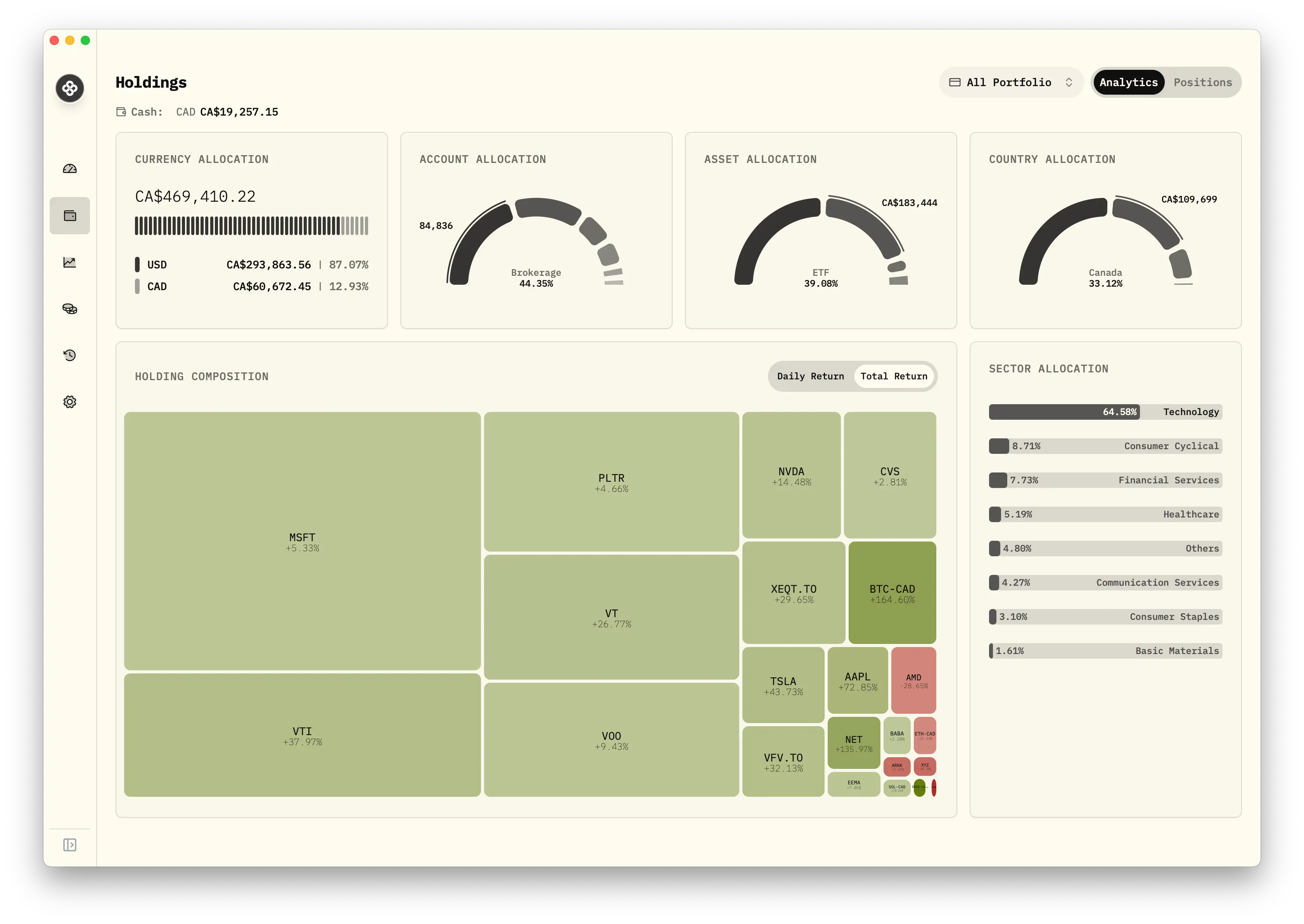
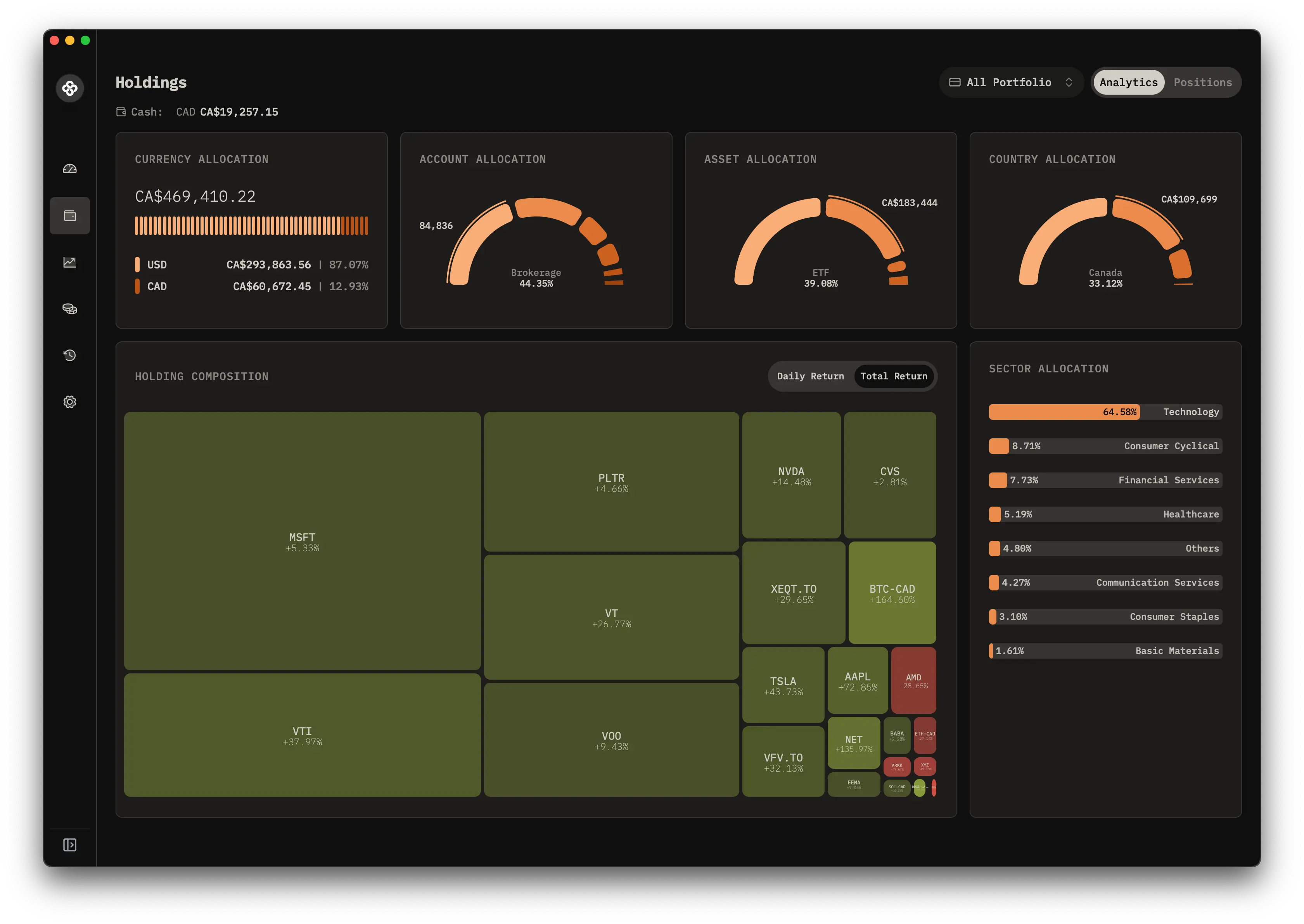
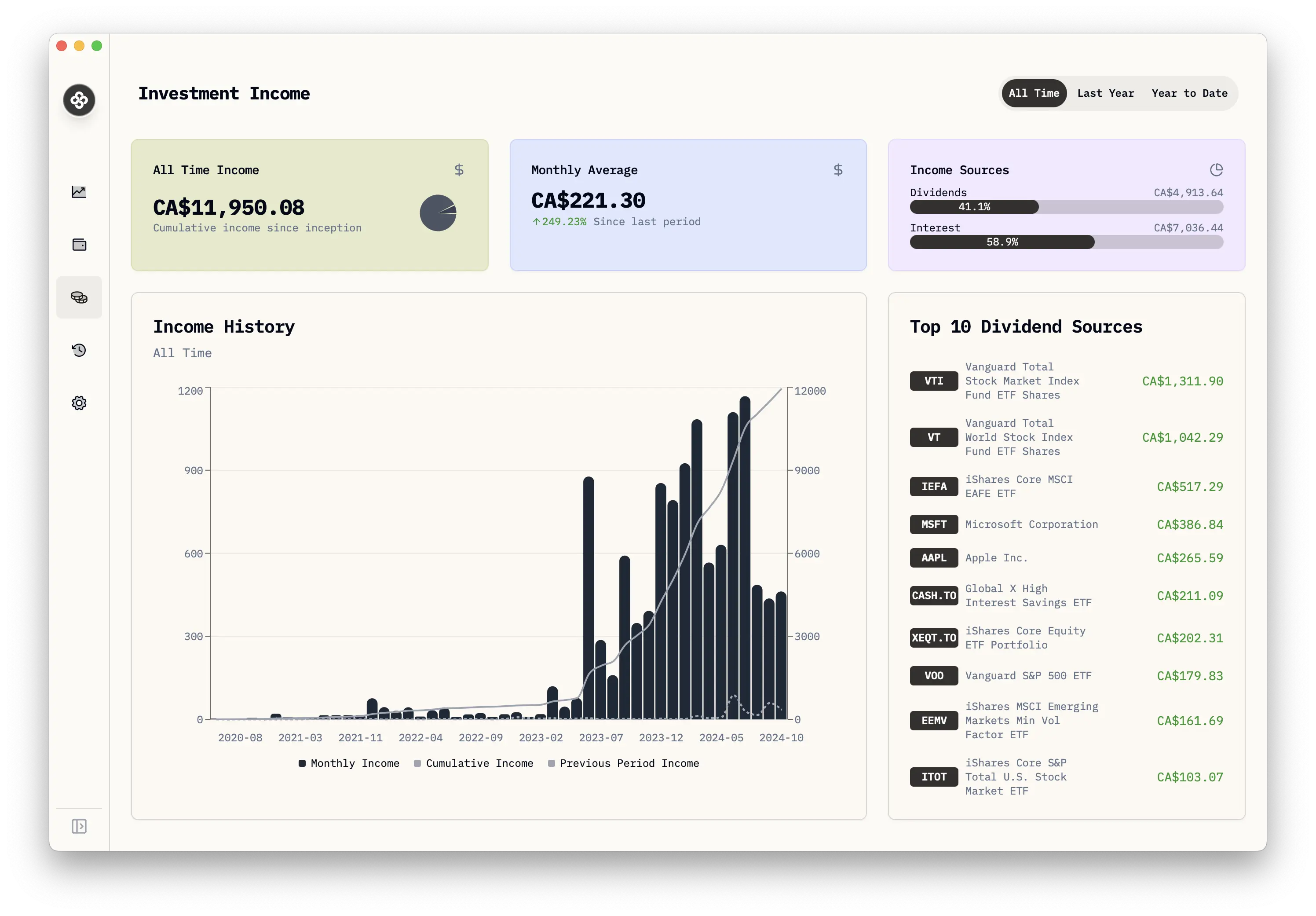
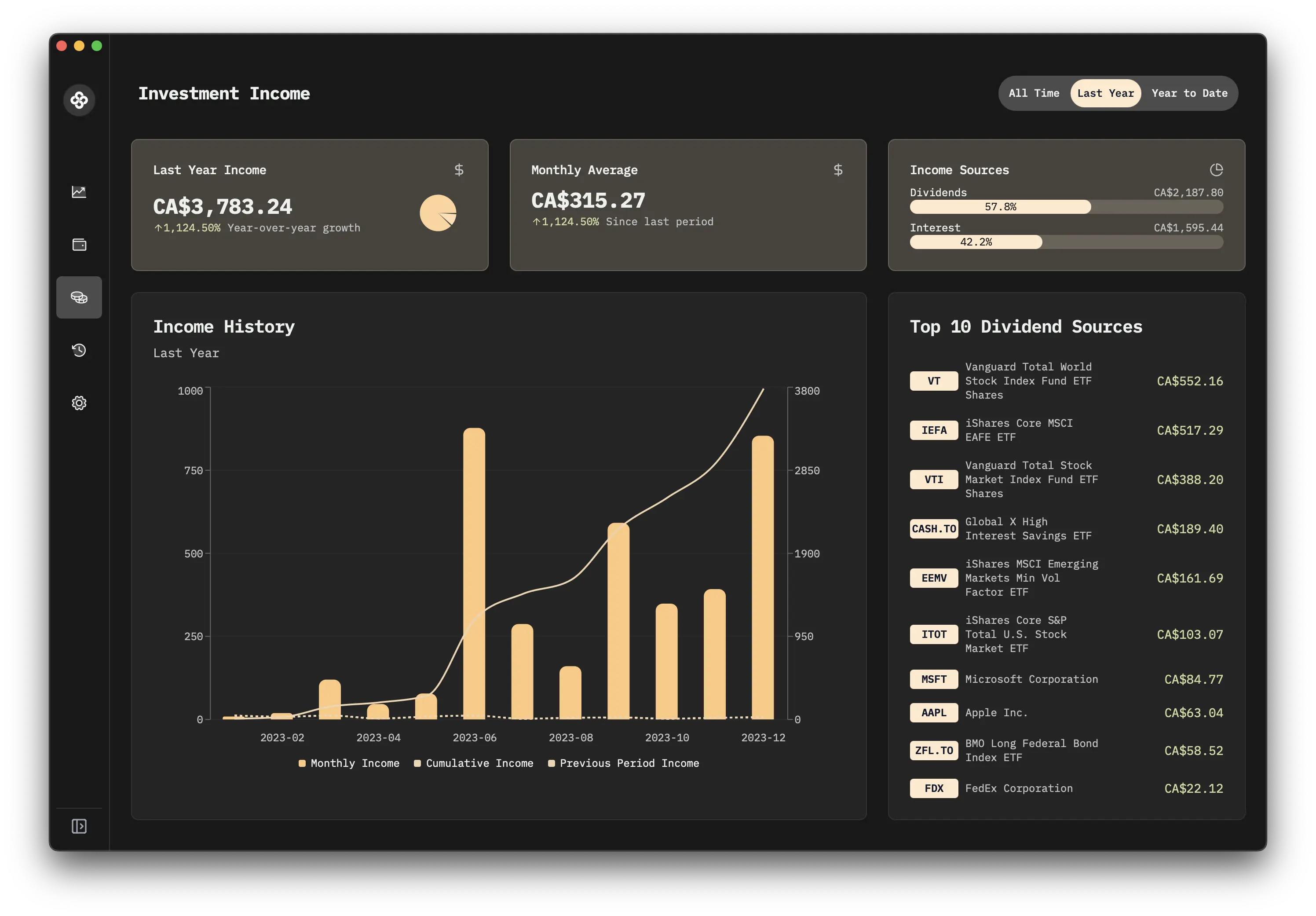
The home page also displays a list of your accounts, each showing:
- Account name
- Current market value
- Total gain/loss percentage
- Total gain/loss amount
This at-a-glance view allows you to quickly assess your overall financial health and the performance of individual accounts.
Additional Tips
- Regularly update your activities to ensure accurate tracking.
- Explore the sidebar menu to access different features and dashboards.
- Use the settings (gear icon) to customize Wealthfolio to your preferences.
Congratulations! You’ve taken the first step towards managing your investments with Wealthfolio. Explore the User Guide for more detailed information on using the app’s features.